How To Share Links Which Are Blocked By Facebook - HowQue
Hello guys,
This is Spine Divo here and welcome to my blog site HowQue
So guys, as I have defined about how to boost your blog traffic in my previous post and hope you have read that post and get very well know about how to boost traffic. If you have not read that post so you can visit here - 3 Ways To Drive More Traffic.
I am discussing about my previous post post because I have described a way to get traffic which was Share you content on social media platforms. Hope you are sharing your content on social media platform.
But if you are facing a problem by sharing your blog url like - "this goes against our community guidelines" means that facebook blocked you to share url. Then today's content is how to share links which are blocked by Facebook.
So, today I will tell you about how to share links which are blocked by Facebook. By following this way you can share unlimited urls or links on Facebook.
So if you want all things opened and easy you can do this way by your laptop or pc.
Let's take a look on this way: how to share links which are blocked by Facebook
Steps: How To Share Links Which Are Blocked By Facebook
1) Open Google docs in your mobile or in your PC and Insert the thumbnail of your content or blog post which you have to share on facebook.
2) Now select the image which you have inserted in DOCS and click on that link option as you can see in the image below. Then paste your blog post link in the link section above the image as it is the image link.
3) Now write the caption below the image about your content and then select the caption. After selecting the whole caption you have to click on that link option above as shown in the figure below. Now paste the link of your content again as you do with image in the link section.
3) After that you have to click on that share option above and copy your doc link as I had shown in the image below.
5) Everything is going to complete only you have to write the title and description about you content and have to upload the content thumbnail above title. Then you have to select the area below description and write the HTML code as I did in the image.
HTML Code - <a href= "link of your DOCS which I was copied in 3rd Step"> Your site name <a/>
Note - Please insert your DOCS link which you copied from DOCS in the place of "link of your DOCS which I was copied in 3rd Step" in the HTML code above and Your site name after it.
Please follow all steps correctly to share unlimited links and urls.
By HowQue.



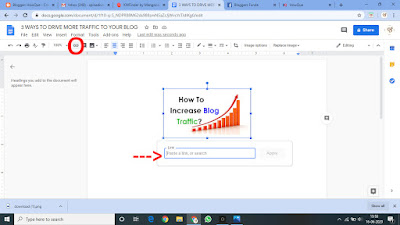







good work
ReplyDeleteADSENSE ALTERNATIVE GET ADS FOR YOUR BLOG AND START EARNIG